Using mutual TLS to secure Kubernetes workload traffic
Dmitriy Dubson
This guide is going to walk you through the steps for building a working implementation of Kubernetes workloads communicating internally using mutual TLS (mTLS). The example client application and service in this guide depict a working instance of such architecture, and can be applied to many other open source or proprietary services that support traffic encryption with mTLS.
It is written specifically for application developers who want to add another layer of security to their Kubernetes workload
traffic using mutual TLS, and requires a working knowledge of basic Kubernetes constructs and command-line
operations using kubectl.
Upon completing this guide, you should have a working knowledge and working reference implementation of workloads communicating using mutual TLS.
This guide has three sections:
- Part I: Creating Workloads defines a Redis workload and a Spring Boot client application workload communicating on the cluster without traffic encryption.
- Part II: Enabling mTLS updates the design to include mutual TLS, and introduces a certificate manager into the cluster to aid the creation of required certificates for powering encrypted traffic using mutual TLS.
- Part II (Extended Cut): Managing CA Certificates Using Service Bindings addresses a potential issue with a JVM-based CA certificate truststore that readers might find useful. This section is optional.
Part I: Creating Workloads
From a sandbox, set up a local, working Kubernetes cluster.
Note: Because this guide is only for demonstration and evaluation purposes, it is recommended that you create workloads from a sandbox.
There are a few tools that you can use to set up a local Kubernetes cluster with a single node. The examples in this guide use kind. Two other tools to consider are:
To verify a working Kubernetes environment, run:
kubectl cluster-info
To ensure you are working in a proper sandbox, verify your current context by running:
kubectl config current-context
You should see a familiar sandbox environment name. Verify that this is the context where you want to work.
Create an empty yaml file called mtls-demo.yaml. You are going to use this file as one of your primary artifacts for this
guide.
To start, create a Kubernetes namespace for this demonstration called mtls-demo:
Append this definition to the empty
mtls-demo.yamlfile
apiVersion: v1
kind: Namespace
metadata:
name: mtls-demo
kubectl apply -f mtls-demo.yaml
Next, create a basic Redis server Kubernetes deployment and service within the cluster with the following definition:
Append this definition to
mtls-demo.yamlfile.
---
apiVersion: apps/v1
kind: Deployment
metadata:
namespace: mtls-demo
name: redis-server
spec:
replicas: 1
selector:
matchLabels:
name: redis-server
template:
metadata:
labels:
name: redis-server
spec:
containers:
- name: redis-server
image: bitnami/redis:6.2.6
ports:
- containerPort: 6379
env:
- name: ALLOW_EMPTY_PASSWORD
value: "yes"
---
apiVersion: v1
kind: Service
metadata:
name: redis-server
namespace: mtls-demo
spec:
ports:
- port: 6379
targetPort: 6379
selector:
name: redis-server
kubectl apply -f mtls-demo.yaml
The Redis server does not enable TLS support by default. Part of the goal is to enable this support in future steps. For now, you want to get a Redis server running and accessible within the cluster. Password support is disabled in Redis for this demonstration so that you can focus on enabling TLS support. Refer to official Redis guidelines as to the usage of proper password protection.
If all reconciles successfully, there should be a Redis server running in the cluster. To verify that you can communicate with the Redis server, run:
kubectl exec deployment/redis-server -n mtls-demo -- redis-cli ping
You should see “PONG” as a response. This is Redis’ response for a “ping” message which acts as an establishing dial-tone.
Next, create a client application to connect to the Redis instance. For this step, use a
sample Spring Boot application with a Spring Data Redis library integration. The Docker image for the application is
built with the help of Spring Boot Gradle plugins’ bootBuildImage task, which relies
on Cloud Native Buildpacks.
To review the code for this sample application go here.
The reusable Docker image is published
on Docker Hub with name and
tag ddubson/spring-boot-redis-mtls-demo:basic.
Now, create a client application Deployment using the client application Docker image.
Append this definition to
mtls-demo.yamlfile.
---
apiVersion: apps/v1
kind: Deployment
metadata:
labels:
app: spring-boot-redis-client-app
name: spring-boot-redis-client-app
namespace: mtls-demo
spec:
replicas: 1
selector:
matchLabels:
app: spring-boot-redis-client-app
template:
metadata:
labels:
app: spring-boot-redis-client-app
spec:
containers:
- image: ddubson/spring-boot-redis-mtls-demo:basic
name: spring-boot-redis-client-app
env:
- name: SPRING_REDIS_HOST
value: "redis-server"
- name: SPRING_REDIS_PORT
value: "6379"
ports:
- containerPort: 8080
name: app-port
protocol: TCP
livenessProbe:
httpGet:
path: /actuator/health
port: app-port
readinessProbe:
httpGet:
path: /actuator/health
port: app-port
---
apiVersion: v1
kind: Service
metadata:
labels:
app: spring-boot-redis-client-app
name: spring-boot-redis-client-app
namespace: mtls-demo
spec:
ports:
- name: service-port
port: 8080
protocol: TCP
targetPort: 8080
selector:
app: spring-boot-redis-client-app
type: ClusterIP
kubectl apply -f mtls-demo.yaml
The above Deployment definition of a Spring Boot client application relies on the Redis Service resource being available on
the cluster at host address redis-server on port 6379. TLS support is not yet enabled, and so the definition does
not have any configuration besides the host and port of the Redis server.
The application is configured with a liveness and readiness probe. If it reconciles successfully, then you know it has connected to Redis successfully.
For extra verification, the client application comes with an API endpoint that can be queried. This specifically interacts with Redis:
kubectl port-forward svc/spring-boot-redis-client-app 8080:8080 -n mtls-demo
# In another terminal window/tab
curl -XGET http://localhost:8080/
# You should receive a random UUID string as a response.
You can now stop port forwarding and proceed to the next steps.
The client application is able to interact with Redis in the cluster using an unencrypted connection. Now, you can focus on securing the traffic between Redis and the client application using mutual TLS.
Find the full
mtls-demo.yamlup to this point for reference here.
Part II: Enabling mTLS
The mutual TLS (mTLS) scheme requires the use of digital certificates. The first step is to ensure the cluster has an entity in charge of managing certificates. In this example, use cert-manager.
As of the release of this guide, the latest cert-manager version is 1.6.1. Follow the installation process for this
version, as outlined in cert-manager install docs.
kubectl apply -f https://github.com/jetstack/cert-manager/releases/download/v1.6.1/cert-manager.yaml
To verify that cert-manager is installed and operational, run:
kubectl rollout status deployment/cert-manager -n cert-manager
# cert-manager should be successfully rolled out
Once cert-manager is installed and operational on the cluster, move to the next step of defining the required components for mTLS.
Focus on creating components required for private Public Key Infrastructure (PKI). In this case, private refers to components within an internal or non-public system interacting over encrypted channels using public/private keys and digital certificates. Our client application and internal Redis server can be thought of as “private” because the traffic between them never leaves the boundaries of the cluster.
For mutual TLS between server and client, you will be required to provide the components certificates. Specifically, you are going to need a server certificate, client certificate, and Certificate Authority (CA) certificate. The certificates and the authorities issuing those certificates within a Kubernetes cluster are managed by cert-manager. The final certificate chain is going to look like:
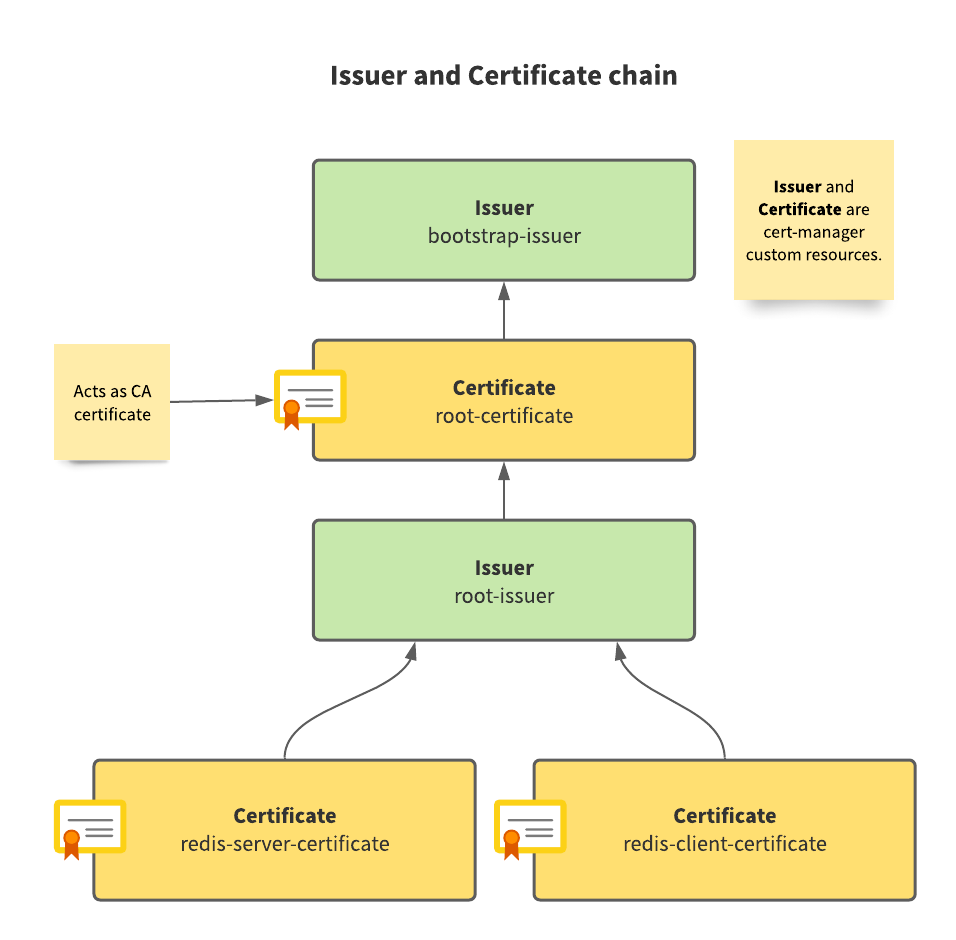
“Leaf” certificates are server and client certificates. The server certificate is provided to Redis. The client certificate to the client application.
Here is what the final arrangement looks like:
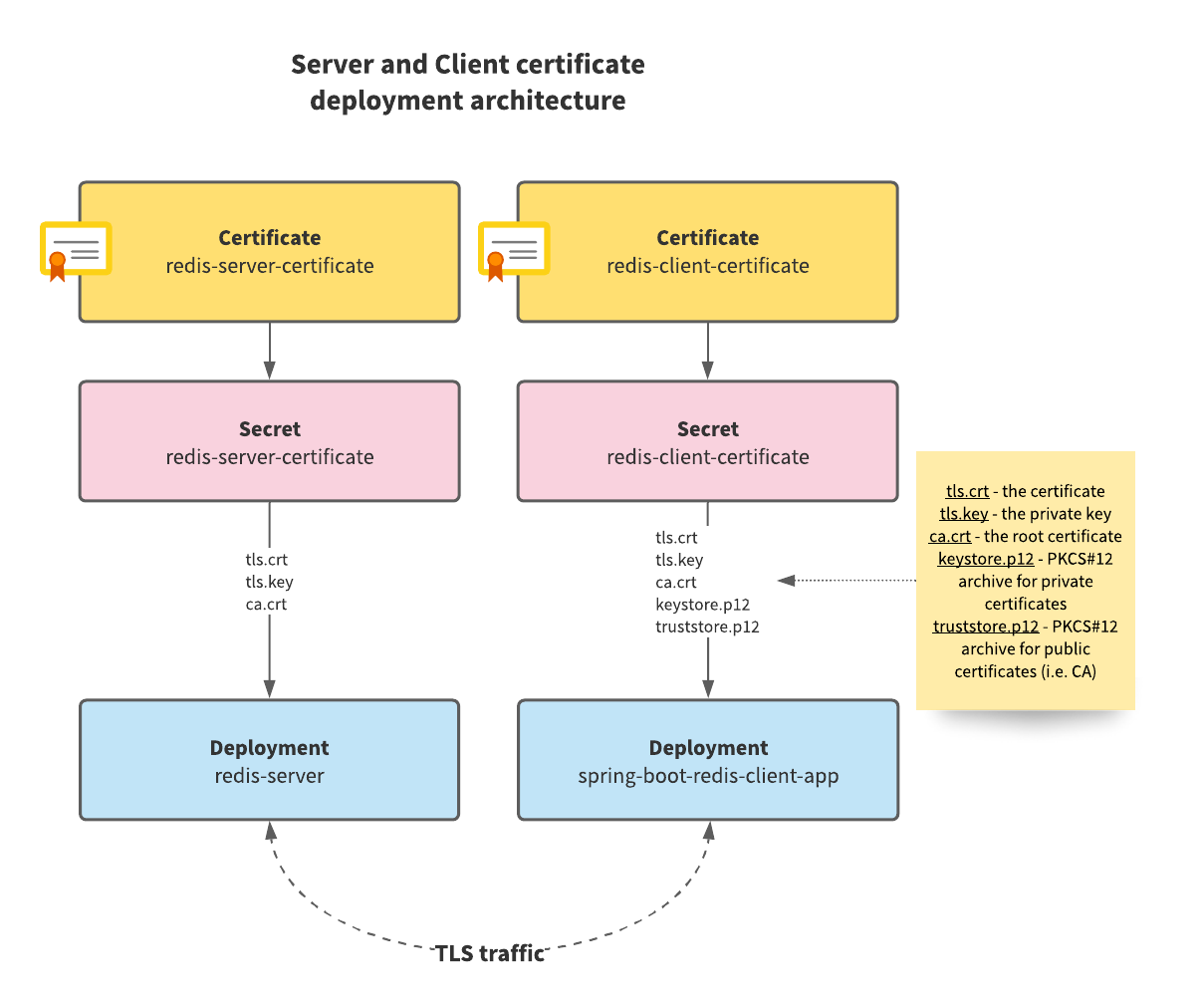
Start with creating your first cert-manager Issuer custom resource. An Issuer is responsible for handling the
process of requesting and subsequently issuing certificates to interested parties. The first Issuer you create is
going to be responsible for issuing a root certificate. A root certificate acts as the trusted certificate
authority (CA) certificate within the mTLS scheme.
IMPORTANT: Add this definition right after the
mtls-demonamespace definition inmtls-demo.yaml.
---
apiVersion: cert-manager.io/v1
kind: Issuer
metadata:
name: bootstrap-issuer
namespace: mtls-demo
spec:
selfSigned: { }
kubectl apply -f mtls-demo.yaml
# Verify that the Issuer is ready for use
kubectl wait --for=condition=Ready=True issuer bootstrap-issuer -n mtls-demo
# You should receive a "condition met" message.
For this demonstration, the type of Issuer is SelfSigned,
but you can change this to other cert-manager supported types such
as CA Issuer for production purposes.
Next, define the root Certificate for the namespace. All components rely on this as the trusted root
certificate:
Add this definition right after the bootstrap Issuer in
mtls-demo.yaml
---
apiVersion: cert-manager.io/v1
kind: Certificate
metadata:
name: root-certificate
namespace: mtls-demo
spec:
isCA: true
secretName: root-certificate
commonName: "Root Certificate"
privateKey:
algorithm: RSA
size: 4096
encoding: PKCS8
issuerRef:
name: bootstrap-issuer
kind: Issuer
kubectl apply -f mtls-demo.yaml
# Verify that the Certificate has been issued
kubectl wait --for=condition=Ready=True cert root-certificate -n mtls-demo
# You should receive "condition met" message.
Observe that the Issuer for this certificate is the bootstrap Issuer from the previous step. Without the
initial Issuer, there would be no one to issue the root certificate.
You can now define the root Issuer (not to be confused with our bootstrapping Issuer). The root Issuer is responsible for issuing certificates geared towards server or client uses.
Add this definition right after the root
Certificatedefinition inmtls-demo.yaml
---
apiVersion: cert-manager.io/v1
kind: Issuer
metadata:
name: root-issuer
namespace: mtls-demo
spec:
ca:
secretName: root-certificate
kubectl apply -f mtls-demo.yaml
# Verify that the Issuer is ready for use.
kubectl wait --for=condition=Ready=True issuer root-issuer -n mtls-demo
# You should receive "condition met" message.
For the mutual TLS scheme to work, parties seeking to communicate require two certificates. The providing service (i.e. Redis) needs a “server certificate”, whereas all the clients of the service (i.e., Spring Boot app) need a “client certificate”. Define both types of certificates for this purpose.
To start, you need to define a server certificate. TLS support in Redis (and in most other services) is predicated upon
launching the service with a digital certificate (.crt file), private key (.key file), and CA certificate (.crt
file) provided. Check out Redis TLS support documentation for details.
Add this definition right after the root
Issuerdefinition inmtls-demo.yaml.
---
apiVersion: cert-manager.io/v1
kind: Certificate
metadata:
name: redis-server-certificate
namespace: mtls-demo
spec:
secretName: redis-server-certificate
privateKey:
algorithm: RSA
encoding: PKCS8
size: 4096
commonName: "redis demo"
usages:
- server auth
- key encipherment
- digital signature
issuerRef:
name: root-issuer
kind: Issuer
kubectl apply -f mtls-demo.yaml
# Verify that the Certificate has been issued.
kubectl wait --for=condition=Ready=True cert redis-server-certificate -n mtls-demo
# You should receive "condition met" message.
You have successfully obtained a server certificate for Redis, and can move on to creating a client certificate for use by Redis clients.
Add this definition right after server certificate definition
mtls-demo.yaml.
---
apiVersion: v1
kind: Secret
metadata:
name: redis-client-certificate-keystore-password
namespace: mtls-demo
data:
password: cGFzc3dvcmQxMjM= # "password123"
---
apiVersion: cert-manager.io/v1
kind: Certificate
metadata:
name: redis-client-certificate
namespace: mtls-demo
spec:
secretName: redis-client-certificate
privateKey:
algorithm: RSA
encoding: PKCS8
size: 4096
commonName: "redis demo"
usages:
- client auth
- key encipherment
- digital signature
issuerRef:
name: root-issuer
kind: Issuer
keystores:
pkcs12:
create: true
passwordSecretRef:
name: redis-client-certificate-keystore-password
key: password
kubectl apply -f mtls-demo.yaml
# Verify that the Certificate has been issued.
kubectl wait --for=condition=Ready=True cert redis-client-certificate -n mtls-demo
# You should receive "condition met" message.
You have now obtained a client certificate to be used with any Redis client that is TLS-enabled. Above, you define a Secret resource containing a password for the PKCS#12 keystore and truststore that cert-manager is going to create as part of its Certificate issuance process. You need a PKCS#12 keystore and truststore because the client is JVM based, and the certificate for the client and the CA certificate is enclosed within these stores, and used by the JVM at runtime. Keystores contain private certificates and truststores contain publicly available certificates like CA certificates.
You are now ready to enable TLS support in Redis server, but first, revisit the Deployment definition of Redis server. According to Redis documentation on TLS support, you must tell Redis that TLS is enabled, and provide the server certificate, the server private key, and the CA certificate.
As an example, Redis may be started in TLS mode over the command line:
# The certificate, key, and CA cert specified below is an example. You do not have these files locally.
redis-server --tls-port 6379 --port 0 \
--tls-cert-file ./redis.crt \
--tls-key-file ./redis.key \
--tls-ca-cert-file ./ca.crt
Now, translate this example in Deployment definition terms.
Replace the existing definition of
redis-serverDeployment inmtls-demo.yaml.
apiVersion: apps/v1
kind: Deployment
metadata:
namespace: mtls-demo
name: redis-server
spec:
replicas: 1
selector:
matchLabels:
name: redis-server
template:
metadata:
labels:
name: redis-server
spec:
volumes:
- name: certs
secret:
secretName: redis-server-certificate
containers:
- name: redis-server
image: bitnami/redis:6.2.6
ports:
- containerPort: 6379
volumeMounts:
- mountPath: /certs
name: certs
env:
- name: ALLOW_EMPTY_PASSWORD
value: "yes"
- name: REDIS_TLS_ENABLED
value: "yes"
- name: REDIS_TLS_PORT
value: "6379"
- name: REDIS_TLS_CERT_FILE
value: "/certs/tls.crt"
- name: REDIS_TLS_KEY_FILE
value: "/certs/tls.key"
- name: REDIS_TLS_CA_FILE
value: "/certs/ca.crt"
kubectl apply -f mtls-demo.yaml
Mount a server certificate Secret resource as a Volume onto the Redis Pod, and place it into /certs directory on
the Pod. The Secret resource is a reference to the Redis server certificate and contains the following
files:
tls.crt(the server certificate)tls.key(the private key)ca.crt(the CA certificate).
All files from the Secret are placed into the /certs directory.
Define a few environment variables for the container which direct Redis to look for the server certificate files at the appropriate locations.
Redis should now be started in TLS mode. You can check it by running the following command:
kubectl exec deployment/redis-server -n mtls-demo -- redis-cli ping
You should see the following message: Error: Connection reset by peer. The connection cannot be established to Redis
and this is correct. You now need the client certificate on the client end (in this case, redis-cli) to be able to
properly establish a TLS connection. Establishing a connection using redis-cli to a TLS-enabled Redis server is an
exercise left to the reader since the focus here is on enabling a client Spring Boot application instead.
You now move on to enabling the Spring Boot Redis client application to connect to TLS-enabled Redis.
Replace the existing Deployment definition of the Spring Boot Redis client application to insert the Redis client certificate that was issued in a previous step. Additionally, create a Secret resource to capture Java VM options to modify the loaded certificates within the runtime.
Replace the existing definition of
spring-boot-redis-client-appDeployment inmtls-demo.yamlAddspring-boot-redis-client-app-java-optsSecret before the Deployment.
---
apiVersion: v1
kind: Secret
metadata:
name: spring-boot-redis-client-app-java-opts
namespace: mtls-demo
stringData:
JAVA_OPTS: >-
-Djavax.net.ssl.keyStoreType=PKCS12
-Djavax.net.ssl.keyStore=/certs/keystore.p12
-Djavax.net.ssl.keyStorePassword=password123
-Djavax.net.ssl.trustStoreType=PKCS12
-Djavax.net.ssl.trustStore=/certs/truststore.p12
-Djavax.net.ssl.trustStorePassword=password123
---
apiVersion: apps/v1
kind: Deployment
metadata:
labels:
app: spring-boot-redis-client-app
name: spring-boot-redis-client-app
namespace: mtls-demo
spec:
replicas: 1
selector:
matchLabels:
app: spring-boot-redis-client-app
template:
metadata:
labels:
app: spring-boot-redis-client-app
spec:
volumes:
- name: client-certificate
secret:
secretName: redis-client-certificate
containers:
- image: ddubson/spring-boot-redis-mtls-demo:basic
name: spring-boot-redis-client-app
volumeMounts:
- mountPath: /certs
name: client-certificate
env:
- name: SPRING_REDIS_HOST
value: "redis-server"
- name: SPRING_REDIS_PORT
value: "6379"
- name: SPRING_REDIS_SSL
value: "true"
envFrom:
- secretRef:
name: spring-boot-redis-client-app-java-opts
ports:
- containerPort: 8080
name: app-port
protocol: TCP
livenessProbe:
httpGet:
path: /actuator/health
port: app-port
readinessProbe:
httpGet:
path: /actuator/health
port: app-port
kubectl apply -f mtls-demo.yaml
Mount the Redis client certificate Secret resource as a Volume onto the application Pod. Specify the path
as /certs. Notify Spring Data Redis library via configuration environment variable SPRING_REDIS_SSL that Redis is
accepting TLS connections. The key part of introducing the Redis client certificate and CA certificate into the
application’s JVM is the injection of the spring-boot-redis-client-app-java-opts Secret as a set of environment
variables containing a single JAVA_OPTS environment variable allows us to define VM options for the JVM. This is where you
specify Java Secure Socket Extension (JSSE)
environment variables:
javax.net.ssl.keyStoreis the container for private certificates because it contains the Redis client certificate (tls.crt).javax.net.ssl.trustStoreis the container for public certificates because it contains the CA certificate (ca.crt- our root certificate).
Refer to Java Secure Socket Extension (JSSE) Reference Guide for more about keystores and truststores .
cert-manager creates the keystore and truststore files on the fly as part of its Certificate issuance
process, so you get it out of the box. Keystore and truststore passwords are in plain text. Obfuscating the password is
out-of-scope for this guide but is highly suggested for production definitions. The password referred to in plain text
must be the same as the contents of the Secret redis-client-certificate-keystore-password.
Verify that the application has now connected to a TLS-enabled Redis server:
kubectl port-forward svc/spring-boot-redis-client-app 8080:8080 -n mtls-demo
# In another terminal window/tab
curl -XGET http://localhost:8080/
# You should receive a random UUID string as a response.
You can now stop port forwarding and proceed to the next steps.
⚠️ Warning
A caveat to be aware of is when you specify an explicit truststore via VM option and pass it to the JVM because it overrides the default truststore! This can become a problem in cases where you need all the CA certificates from the default truststore (usually located in
$JAVA_HOME/lib/security/cacerts), AND a custom CA certificate truststore that is dynamically issued by cert-manager. Read the Part II Extended Cut: Managing CA certificates using Service Bindings section for more information.
Congratulations! You have ensured that the traffic within the cluster between Redis and the client application relies on TLS and is encrypted.
Skip to Finale if you are not interested in the next optional section on CA certificates and JVM truststores.
Part II (Extended Cut): Managing CA Certificates Using Service Bindings
Skip this section if your client application is not Spring Boot or Docker image built with Cloud Native Buildpacks.
You got the client application communicating with Redis using mutual TLS scheme in the cluster. Excellent!
This is an extra section specifically meant to address the issue of overriding the default JVM truststore in the Spring Boot client application, built with Cloud Native Buildpacks.
To add the Redis client CA certificate to the existing default JVM truststore of Cloud Native Buildpack-built image, create a runtime Service Binding within the container and populate it with the CA certificate. Here is what the design of our solution looks like:
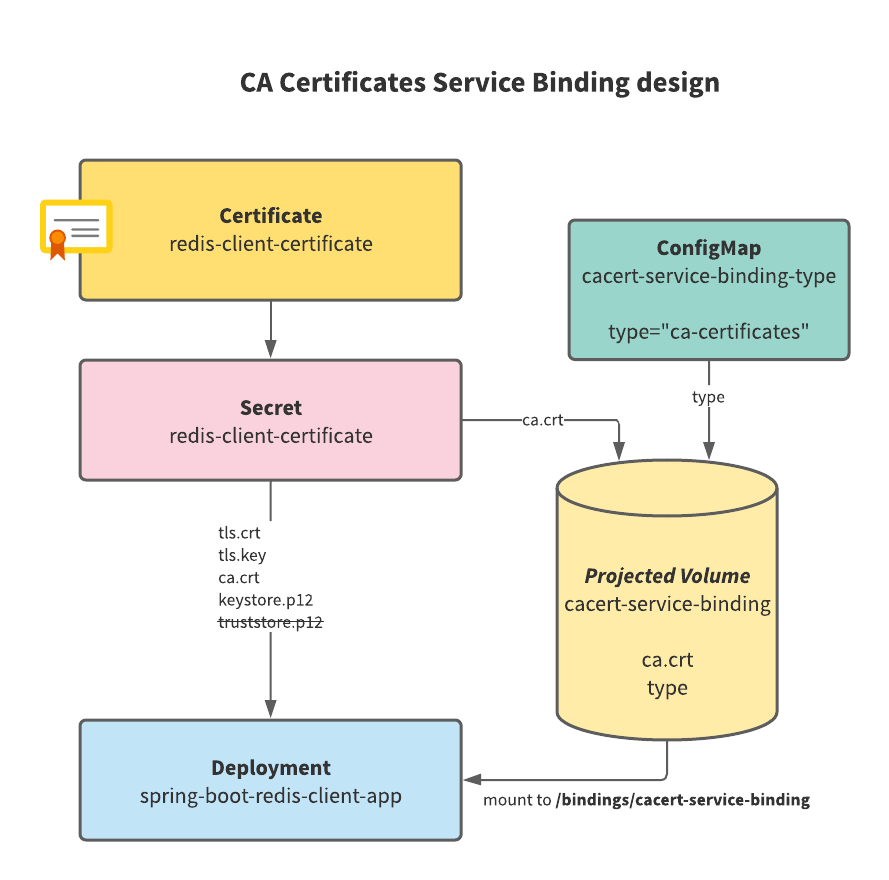
Replace the existing definition of
spring-boot-redis-client-appDeployment inmtls-demo.yaml. Addcacert-service-binding-typeConfigMap and modify existingspring-boot-redis-client-app-java-optsSecret.
---
apiVersion: v1
kind: ConfigMap
metadata:
name: cacert-service-binding-type
namespace: mtls-demo
data:
type: "ca-certificates"
---
apiVersion: v1
kind: Secret
metadata:
name: spring-boot-redis-client-app-java-opts
namespace: mtls-demo
stringData:
JAVA_OPTS: >-
-Djavax.net.ssl.keyStoreType=PKCS12
-Djavax.net.ssl.keyStore=/certs/keystore.p12
-Djavax.net.ssl.keyStorePassword=password123
---
apiVersion: apps/v1
kind: Deployment
metadata:
labels:
app: spring-boot-redis-client-app
name: spring-boot-redis-client-app
namespace: mtls-demo
spec:
replicas: 1
selector:
matchLabels:
app: spring-boot-redis-client-app
template:
metadata:
labels:
app: spring-boot-redis-client-app
spec:
volumes:
- name: client-certificate
secret:
secretName: redis-client-certificate
- name: cacert-service-binding
projected:
sources:
- configMap:
name: cacert-service-binding-type
- secret:
name: redis-client-certificate
items:
- key: ca.crt
path: ca.crt
containers:
- image: ddubson/spring-boot-redis-mtls-demo:basic
name: spring-boot-redis-client-app
volumeMounts:
- mountPath: /certs
name: client-certificate
- mountPath: /bindings/cacert-service-binding
name: cacert-service-binding
env:
- name: SERVICE_BINDING_ROOT
value: "/bindings"
- name: SPRING_REDIS_HOST
value: "redis-server"
- name: SPRING_REDIS_PORT
value: "6379"
- name: SPRING_REDIS_SSL
value: "true"
envFrom:
- secretRef:
name: spring-boot-redis-client-app-java-opts
ports:
- containerPort: 8080
name: app-port
protocol: TCP
livenessProbe:
httpGet:
path: /actuator/health
port: app-port
readinessProbe:
httpGet:
path: /actuator/health
port: app-port
kubectl apply -f mtls-demo.yaml
Remove any VM options previously set regarding the truststore in
the spring-boot-redis-client-app-java-opts Secret resource, which is going to be loaded in a different fashion using a
Service Binding and a projected Volume.
A Service Binding is a structured folder mounted as a
Volume in the client application Pod. In this case, it contains a file called type with literal text ca-certificates
because you are using a CA certificates Service Binding type, and the certificate file (i.e. ca.crt). Create
a SERVICE_BINDING_ROOT environment variable where you define the root directory of all bindings. In this case, it is set
to /bindings directory in the container.
Use a Projected Volume to gather the required files
into a directory structure with required files. You have created a ConfigMap to store a key type with
value ca-certificates to define in the projected volume as one of the sources. You have also taken the ca.crt
file from redis-client-certificate and used it as a second source for the projected volume. Together, these files
represent a single entity that you can mount into the client application container.
Here is what the set of Service Bindings looks like as a file tree in the container:
/bindings
/cacert-service-binding
ca.crt
type
Create only one binding for this demonstration with the name of cacert-service-binding. The Service Binding
mechanism of the Spring Boot image that you are using automatically registers the ca-certificates binding and loads
the CA certificate into the default JVM truststore.
To verify that the Service Binding mechanism worked, run:
kubectl logs deploy/spring-boot-redis-client-app -n mtls-demo | head -n1
# Observe that the line in the log reads:
# "Added 1 additional CA certificate(s) to system truststore"
kubectl port-forward svc/spring-boot-redis-client-app 8080:8080 -n mtls-demo
# In another terminal window/tab
curl -XGET http://localhost:8080/
# You should receive a random UUID string as a response.
You can now stop port forwarding.
This verifies that the Redis client certificate is loaded into the JVM truststore, and you are able to once again communicate with Redis over a TLS connection.
Finale
You can find the complete Kubernetes resource definitions for each part here:
- Part I: Creating Workflows
- Part II: Enabling mTLS (Requires cert-manager pre-installed.)
- Part II (Extended Cut): Managing CA Certificates Using Service Bindings (Requires cert-manager pre-installed.)
Finally, do not forget to clean up your cluster, run:
kubectl delete namespace mtls-demo
kubectl delete -f https://github.com/jetstack/cert-manager/releases/download/v1.6.1/cert-manager.yaml
This removes all deployments, services, and other configurations specific to the mtls-demo namespace, as well as
the cert-manager installation from the cluster.