Kubernetes at Home: Local k8s Options
Compare various options for developing on top of Kubernetes locally using Minikube, kind, and Docker Desktop.
Brian McClain July 17, 2020
When you’re first learning how Kubernetes works, or are developing code that leverages Kubernetes, you’re likely to find yourself looking to one of the many options available to run it locally. As with almost anything in technology, there are more options than you probably know what to do with, which can leave you asking yourself which one you should use. Minikube? Kind? Microk8s? Even Docker Desktop ships with the ability to spin up Kubernetes.
Consider a scenario in which you need to develop and test on Kubernetes locally. For example, Spring Cloud Kubernetes gives you tools such as service discovery, which enables you to look up Kubernetes services, as well as the ability to set properties in your code using ConfigurationMaps. This post will use a simple two-tier application that has a frontend (written in Spring) that looks up where the backend service is (also written in Spring) by looking up the service name that exposes it. The backend service presents a REST API that reports inventory information about an imaginary grocery store, and the frontend application visualizes it.
Since the whole point is to develop locally, you’ll deploy the backend, then get a shell into another pod that mounts a volume from your local machine containing the frontend code. This will allow you to rapidly iterate changes to the code without building and deploying a new container every time.
The code for all of the examples can be found on GitHub. Since in this post we will be creating a volume mounted into a pod from your local machine, go ahead and clone this code.
Minikube
Minikube might be the solution you’re most familiar with. For a while, it was the method for running Kubernetes locally. One thing that makes Minikube stand out from other options is the flexibility it gives for how it runs Kubernetes by using different drivers. You can run it in a VM by using the VirtualBox, HyperKit or VMware driver, or you can run it in a container using the Docker driver. You can even run it on bare metal, albeit with some work. For this example, we’ll use the HyperKit driver, and assume you already have Minikube and HyperKit installed. Minikube allows you to easily set up Kubernetes in a single command:
minikube start --driver=hyperkit
Once it’s ready to go, your kubectl context will automatically be updated to point to Minikube. Next, deploy the backend service just as you would any other Kubernetes deployment:
kubectl apply -f https://raw.githubusercontent.com/BrianMMcClain/local-k8s-demo/main/apps/backend-deployment.yaml
This will create a deployment for the backend application, as well as a service of type ClusterIP named k8s-shop-backend-service so that our frontend can access the application.
To mount the local directory into a pod, Minikube provides a handy command. The minikube mount command mounts your local directory into the Kubernetes host. From the local-k8s-demo root directory, run the following:
minikube mount ./apps/k8s-shop-frontend:/node-mount
NOTE: You’ll need to leave this process running in a separate shell to keep this directory mounted.
While this command mounts the directory from your local machine into the Kubernetes host, you’ll still need to mount the directory from the host into a pod. To do this, you can rely on standard Kubernetes features by defining a volume using the hostPath configuration option, then mounting that volume in a pod. Consider the following pod definition:
apiVersion: apps/v1
kind: Deployment
metadata:
name: mount-demo
labels:
app: mount-demo
spec:
replicas: 1
selector:
matchLabels:
app: mount-demo
template:
metadata:
labels:
app: mount-demo
spec:
serviceAccountName: mount-demo-user
containers:
- name: mount-demo
image: adoptopenjdk:11.0.7_10-jdk-hotspot-bionic
ports:
- containerPort: 8080
args:
- bash
stdin: true
stdinOnce: true
tty: true
workingDir: /pod-mount
volumeMounts:
- name: node-mount
mountPath: /pod-mount
volumes:
- name: node-mount
hostPath:
path: /node-mount
You can see near the end that a volume named node-mount is defined, with the hostPath option pointing to the /node-mount directory that we defined previously. Above it, in the volumeMounts section, mount that volume at the /pod-mount path in the container. The rest of the pod spec gives you everything you need to build and run Spring applications by using the adoptopenjdk container image. The YAML in GitHub defines a few other things, including a service account that our application will need in order to access the Kubernetes API. Apply this YAML as well:
kubectl apply -f https://raw.githubusercontent.com/BrianMMcClain/local-k8s-demo/main/jdk-pod.yaml
After a few moments, you’ll see a new pod running named mount-demo:
$ kubectl get pods
NAME READY STATUS RESTARTS AGE
k8s-shop-backend-665555747f-g4gxs 1/1 Running 0 3m42s
mount-demo-6bd44544d-gd9m6 1/1 Running 0 54s
Note the name of the pod, and get a running shell inside of it:
$ kubectl exec -it mount-demo-6bd44544d-gd9m6 -- /bin/bash
root@mount-demo-6bd44544d-gd9m6:/pod-mount#
Great! You now have a shell in the running container, and you’re automatically dropped into the /pod-mount directory (thanks to the workingDir option in the deployment spec). If you look at the files of this directory, you’ll notice that these match the files in the apps/k8s-shop-frontend directory in the demo repository!
$ ls
HELP.md mvnw mvnw.cmd pom.xml src target
These files are a direct link back to your local machine. Any changes you make on your machine are reflected in the pod and vice-versa; it’s not a copy. You can run this application as you would any other Spring application:
$ ./mvnw spring-boot:run
…
2020-07-14 20:33:10.319 INFO 65 --- [ restartedMain] o.s.b.w.embedded.tomcat.TomcatWebServer : Tomcat started on port(s): 8080 (http) with context path ''
There’s one final thing you need to do to access this application, and that’s expose the service from Minikube to your machine. The YAML that you last applied created a service, which you can see running:
$ kubectl get service mount-demo-service
NAME TYPE CLUSTER-IP EXTERNAL-IP PORT(S) AGE
mount-demo-service LoadBalancer 10.107.92.243 <pending> 8080:32281/TCP 8m32s
Minikube provides another handy command, which allows you to easily connect the bridge between Minikube and your machine just by passing it the service name:
$ minikube service mount-demo-service
|-----------|--------------------|-------------|-----------------------------|
| NAMESPACE | NAME | TARGET PORT | URL |
|-----------|--------------------|-------------|-----------------------------|
| default | mount-demo-service | 8080 | http://192.168.64.103:32281 |
|-----------|--------------------|-------------|-----------------------------|
🎉 Opening service default/mount-demo-service in default browser...
After running the command, the Minikube CLI will open up your default browser and point it to this service automatically, showing you your very own Kubernetes Shop!
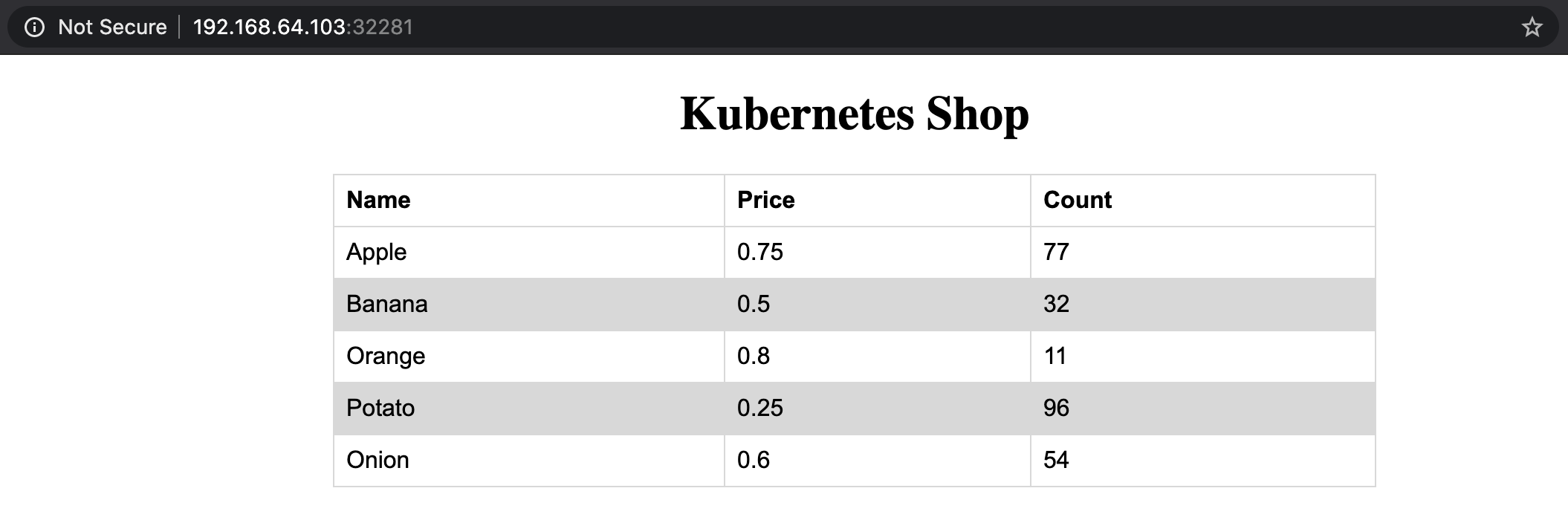
Try modifying the code and re-running the Spring application, and you will see these changes reflected in your pod. This gives you a great way to rapidly try changes to code that directly relies on Kubernetes, in this case testing the code that queries the Kubernetes API to find the backend service. When you’re down, you can tear down your Minikube environment:
minikube delete
kind
kind is quickly gaining popularity over Minikube. Short for “Kubernetes in Docker,” kind takes a somewhat different approach to running Kubernetes than Minikube. As the name suggests, kind only runs Kubernetes inside of Docker, yet provides options more closely related to its original purpose: testing Kubernetes. This makes it a great fit for both running Kubernetes in CI environments and locally in a development environment.
Let’s look at the same scenario that we worked though with Kubernetes, and assume that you already have kind and Docker installed. If we were only standing up a standard, single-node Kubernetes instance with no custom configuration, you would be able to get going with a single command. But in order to mount our local development directory into the Kubernetes node, we’ll need to provide it a config, which you can find at kind/kind.yaml in the demo repository. Take a quick look at what this file contains:
kind: Cluster
apiVersion: kind.x-k8s.io/v1alpha4
nodes:
- role: control-plane
extraMounts:
- hostPath: ./apps/k8s-shop-frontend
containerPath: /node-mount
Here we’ve defined that we want one node of type control-plane (which will also run pods). We and mount the apps/k8s-shop-frontend directory on the node at /node-mount, just as we did in Minikube. With this configuration ready, you can tell kind to create a cluster:
$ kind create cluster --config kind/kind.yaml
Creating cluster "kind" ...
✓ Ensuring node image (kindest/node:v1.18.2) 🖼
✓ Preparing nodes 📦
✓ Writing configuration 📜
✓ Starting control-plane 🕹️
✓ Installing CNI 🔌
✓ Installing StorageClass 💾
Set kubectl context to "kind-kind"
You can now use your cluster with:
kubectl cluster-info --context kind-kind
As we also saw with Kubernetes, our kubectl context is already updated. Let’s deploy the backend as well as the development pod as we did last time:
$ kubectl apply -f https://raw.githubusercontent.com/BrianMMcClain/local-k8s-demo/main/apps/backend-deployment.yaml
deployment.apps/k8s-shop-backend created
service/k8s-shop-backend-service created
$ kubectl apply -f https://raw.githubusercontent.com/BrianMMcClain/local-k8s-demo/main/jdk-pod.yaml
serviceaccount/mount-demo-user created
clusterrolebinding.rbac.authorization.k8s.io/mount-demo-binding created
deployment.apps/mount-demo created
service/mount-demo-service created
Likewise, we’ll get the mount-demo pod name and get a running shell into it:
$ kubectl get pods
NAME READY STATUS RESTARTS AGE
k8s-shop-backend-665555747f-6xgd2 1/1 Running 0 111s
mount-demo-6bd44544d-mcl65 1/1 Running 0 66s
$ kubectl exec -it mount-demo-6bd44544d-mcl65 -- /bin/bash
root@mount-demo-6bd44544d-mcl65:/pod-mount#
If you poke around, you’ll see once again that the local directory on your machine is accessible in the pod. The difference this time is that the mount between your machine and kind had to be provided when creating your cluster in the configuration YAML, rather than as a separate command. Again, start the Spring application:
$ ./mvnw spring-boot:run
...
2020-07-14 21:02:50.344 INFO 64 --- [ restartedMain] o.s.b.w.embedded.tomcat.TomcatWebServer : Tomcat started on port(s): 8080 (http) with context path ''
All that remains is getting access to this frontend on our local machine. Kind has a few options for ingress, but to keep things simple, we’ll instead forward a local port into the Kubernetes cluster using a standard kubectl command:
$ kubectl port-forward service/mount-demo-service 8080:8080
Forwarding from 127.0.0.1:8080 -> 8080
Leaving this shell open, you can now access the application at http://127.0.0.1:8080! Again, try changing the code on your local machine and re-starting the app, and you’ll see these changes reflected. Once you’re done, you can delete the kind cluster with the following command:
kind delete cluster
Docker Desktop
The advantage that Docker Desktop provides is that if you already have it installed, there’s nothing else you need to download to get started. You can simply enable Kubernetes and set kubectl to the docker-desktop context:
kubectl config use-context docker-desktop
That’s it; you’re all set! Let’s once again run through the same scenario that we did for Minikube and kind, starting by deploying the backend applications:
kubectl apply -f https://raw.githubusercontent.com/BrianMMcClain/local-k8s-demo/main/apps/backend-deployment.yaml
There’s one important difference for the pod specification for the frontend application, however. Since much of your local filesystem is shared with Docker by default, we are effectively the “host” in the hostPath, albeit indirectly. That means the volume definition will need to point at the absolute path on your local machine, not to some intermediate path. This makes sharing it a bit more tricky, but with some command-line magic, we can keep it relatively simple. First, let’s take a look at the difference in the volume definition:
volumes:
- name: node-mount
hostPath:
path: LOCAL_DIR/apps/k8s-shop-frontend
Here, we’re using LOCAL_DIR as a placeholder that will be replaced when we apply this YAML, which we can do by using sed. From the root of the local-k8s-demo directory, run the following command:
wget -O - https://raw.githubusercontent.com/BrianMMcClain/local-k8s-demo/main/docker-desktop/jdk-pod.yaml | sed -e "s,LOCAL_DIR,`pwd | tr -d '\n'`," | kubectl apply -f -
This string of commands will get the contents of the YAML for the pod spec, replace LOCAL_DIR with the output of pwd (with the tr command helping with some formatting to remove a trailing newline), then send all of that to kubectl apply. As usual, in just a few moments you’ll see a mount-demo pod up and running, into which you can get a running shell and start the app like you did before:
$ kubectl get pods
NAME READY STATUS RESTARTS AGE
k8s-shop-backend-86468bf989-sqrpg 1/1 Running 0 45m
mount-demo-847d555974-8wgmz 1/1 Running 0 99s
$ kubectl exec -it mount-demo-847d555974-8wgmz -- /bin/bash
root@mount-demo-847d555974-8wgmz:/pod-mount# ./mvnw spring-boot:run
…
2020-07-15 15:57:38.129 INFO 63 --- [ restartedMain] o.s.b.w.embedded.tomcat.TomcatWebServer : Tomcat started on port(s): 8080 (http) with context path ''
Just as you did with kind, you can forward a local port to the mount-demo-service and access the running application at http://localhost:8080
$ kubectl port-forward service/mount-demo-service 8080:8080
Forwarding from 127.0.0.1:8080 -> 8080
Again, you’ll see the frontend application running from the mounted directory from your local machine.
Thinking Ahead
You’ve now learned three different ways to accomplish the same goal: Develop code that relies on the Kubernetes API locally. Although each solution takes a slightly different approach—some providing helping tools baked in their own solution, others choosing not to deviate from the standard toolkit of Kubernetes—each one allows you to iterate and test your code easily and quickly. Give them a try and see which one best fits your needs!
Acknowledgement: This blog was inspired by research done by Denny Herbrich. Denny is a part of the Platform Engineering team at VMware, and you can find him on LinkedIn as well as Medium.