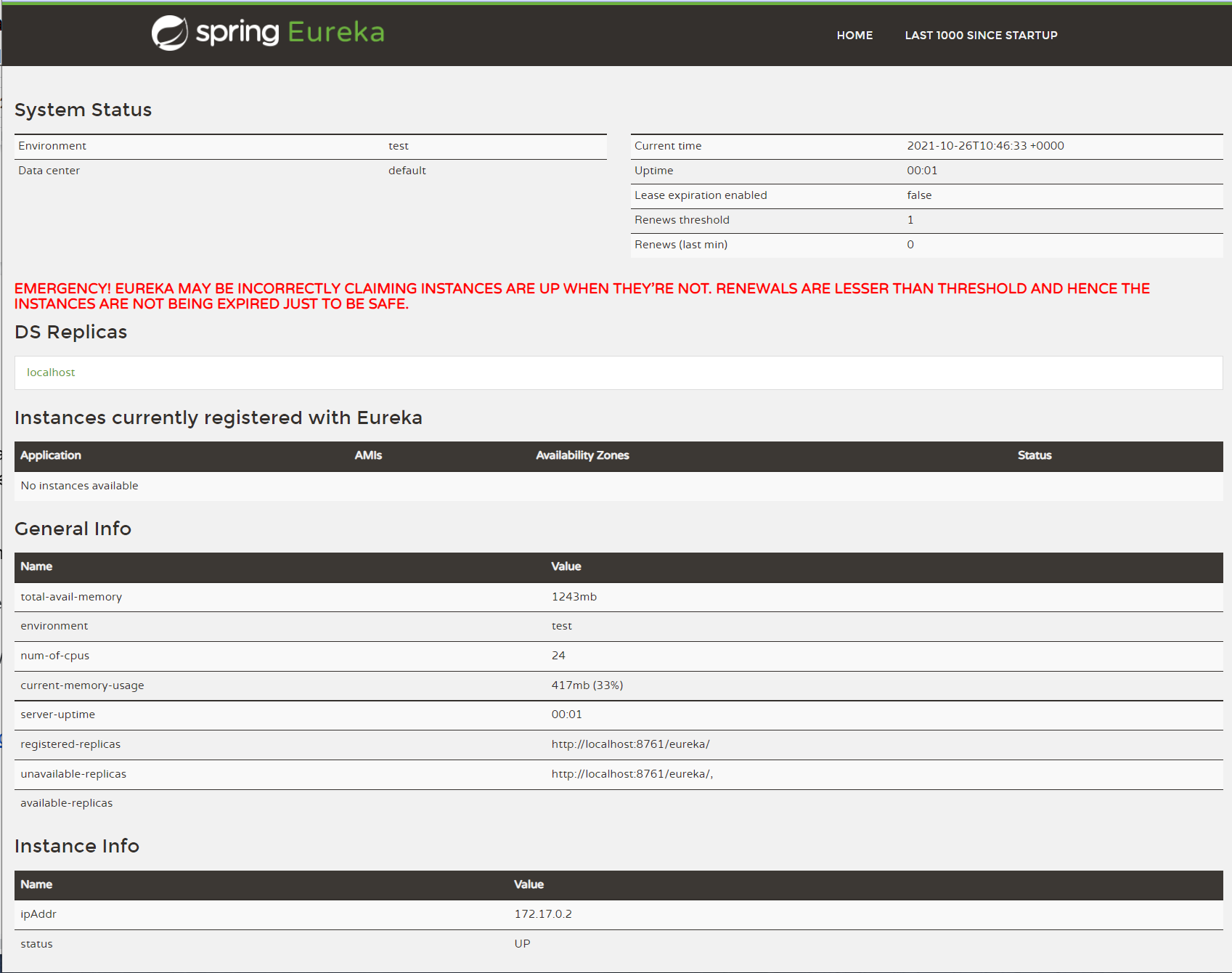Build an API gateway with .NET 6, C#, YARP, and Netflix Eureka
Learn how YARP can work with Eureka, a RESTful service used for service discovery, load balancing, and failover
Layla Porter March 1, 2022
In this previous blog, you learnt how to implement an API gateway in .NET 6 with YARP, a reverse proxy library. All external traffic can be routed through the API gateway to the backend services, making securing and managing the application far easier.

However, if you have a scalable, distributed system, your API gateway may not know where all of the instances of your services actually are. That’s where a service registry, such as Netflix Eureka can save the day.
Eureka is a RESTful service that is primarily used in the AWS cloud for the purpose of discovery, load balancing and failover of middle-tier servers. It plays a critical role in Netflix mid-tier infrastructure. It’s built with Java, but for your purposes, you can run Eureka easily from a Docker container.
You’ll register all your services and instances with Eureka and then Eureka will tell your API gateway where everything is, so that it can direct traffic to the right place.
Before you begin you will need:
- An understanding of ASP.NET and C#
- The .NET 6 SDK installed
- A C# code editor such as Visual Studio, JetBrains Rider or VS Code
- A local copy of this GitHub Repository (either downloaded or forked+cloned)
- Docker for desktop installed
- To have gone through the Build an API gateway with .NET 6, C# and YARP blog post
The API Gateway
If you followed along with the Build an API gateway with .NET 6, C# and YARP blog post, then you should already have an application ready to go.
If you didn’t build the application yourself, you can download or clone a copy from this repository. If you would just like to see the finished code, switch to the completed branch within the same repository.
First, let’s test that everything is working. You’ll need to start all four projects; the Client, Gateway, DrinkService, and finally, the FoodService.
If you are unsure on how to do this, there are full instructions in the blog post.
If you are satisfied that everything is working, then it’s time to start with Eureka!
Running Eureka in Docker
You can run Eureka without needing to install Java and build an application by using Docker. Steeltoe, an open source project providing some great features for building distributed systems, has kindly provided a Docker image of Eureka.
Ensure that Docker is running and enter the following command:
docker run -p 8761:8761 steeltoeoss/eureka-server
The default port for Eureka is 8761 so that is what you set in the above Docker command.
You should now be able to navigate to http://localhost:8761/ and see a page just like the one pictured below.
As you haven’t registered any of your applications, yet, the “applications” section should be empty. Let’s rectify that!
Registering an application with Eureka
You are going to use Steeltoe to make registering with Eureka as easy as possible, so you’ll need to add it to your projects.
Open up Gateway.csproj and update it with the Steeltoe.Common.Hosting and Steeltoe.Discovery.Eureka packages to an ItemGroup tag alongside the YARP package .
// Gateway/Gateway.csproj
// other code removed for brevity
<ItemGroup>
<PackageReference Include="Steeltoe.Common.Hosting" Version="3.1.3" />
<PackageReference Include="Steeltoe.Discovery.Eureka" Version="3.1.3" />
<PackageReference Include="Yarp.ReverseProxy" Version="1.0.0" />
</ItemGroup>
// other code removed for brevity
Now repeat the above, adding both of the Steeltoe packages to the FoodService.csproj and the DrinkService.csproj as well.
Next, you need to connect the FoodService, the DrinkService and the Gateway with Eureka by adding the following code to the FoodService/Program.cs, the DrinkService/Program.cs and Gateway/Program.cs files.
Add the using statement to the top of the file and the Discovery Client to the IServiceCollection before builder.Build() is called.
using Steeltoe.Discovery.Client;
//code removed for brevity
builder.Services.AddDiscoveryClient();
var app = builder.Build();
//code removed for brevity
You will also need to add the following to the appsettings.json file of both the FoodService and the DrinkService - it can go anywhere in the top level.
// appsettings.json
"Urls": "https://localhost:<PORT>",
"eureka": {
"client": {
"shouldRegisterWithEureka": true
}
},
The <PORT> will depend on what is specified in the Properties/launchsettings.json in each project. It will most likely be https://localhost:5011 in the FoodService and https://localhost:5021 in the DrinkService.
You won’t need to add the "Urls" node to the Gateway project as you don’t need to register it with Eureka. You will, however, need to explicitly tell it not to register!
Add the following to the top level of the Gateway/appsettings.json file:
"eureka": {
"client": {
"shouldRegisterWithEureka": false
}
}
Next, test if this code is working by running the solution, starting all four projects and checking to see if the DrinkService and the FoodService are registered with Eureka on http://localhost:8761/.
Now that the projects are configured to talk with Eureka, you may begin setting up YARP to dynamically set up its redirects.
Configuring YARP
In the previous tutorial, you configured the Gateway project via the appsettings.json. YARP also supports programmatically adding configuration and you can use this to tell YARP where all your applications reside via Eureka.
Create a new directory in the Gateway project called Extensions. You’ll be creating the routes and clusters dynamically by implementing the IProxyConfigProvider provided in the YARP library - you’ll also add this to the Yarp.ReverseProxy.Configuration namespace.
You will also want this code to be a long running service so you will also implement IHostedService - and IDisposable for a tidy codebase.
Add a new C# file to the Extensions directory and call it InMemoryConfigProvider.
Replace all the code with the following code:
using Yarp.ReverseProxy.Configuration;
namespace Gateway.Extensions
{
public class InMemoryConfigProvider : IProxyConfigProvider, IHostedService, IDisposable
{
public void Dispose()
{
throw new NotImplementedException();
}
public IProxyConfig GetConfig()
{
throw new NotImplementedException();
}
public Task StartAsync(CancellationToken cancellationToken)
{
throw new NotImplementedException();
}
public Task StopAsync(CancellationToken cancellationToken)
{
throw new NotImplementedException();
}
}
}
You’ll need some private properties for your code to work. At the top of the class add the following:
using Microsoft.Extensions.Primitives;
using Steeltoe.Discovery;
using Steeltoe.Discovery.Eureka;
using Yarp.ReverseProxy.Configuration;
You will need an implementation of YARP’s IProxyConfig to hold your routes and clusters. As this will only be used within the InMemoryConfigProvider class you can nest it within.
private class InMemoryConfig : IProxyConfig
{
public IReadOnlyList<RouteConfig> Routes => throw new NotImplementedException();
public IReadOnlyList<ClusterConfig> Clusters => throw new NotImplementedException();
public IChangeToken ChangeToken => throw new NotImplementedException();
}
You can update the InMemoryConfig class to the following:
private class InMemoryConfig : IProxyConfig
{
private readonly CancellationTokenSource _cts = new CancellationTokenSource();
public InMemoryConfig(IReadOnlyList<RouteConfig> routes, IReadOnlyList<ClusterConfig> clusters)
{
Routes = routes;
Clusters = clusters;
ChangeToken = new CancellationChangeToken(_cts.Token);
}
public IReadOnlyList<RouteConfig> Routes { get; }
public IReadOnlyList<ClusterConfig> Clusters { get; }
public IChangeToken ChangeToken { get; }
internal void SignalChange()
{
_cts.Cancel();
}
}
You can see that the above code will take in the route and cluster values and assign them to internal values. You’ll then use the SignalChange method to update the locations within the clusters a bit later in the code.
Now you can create a constructor for InMemoryConfigProvider to enable us to inject the Steeltoe Discovery client and set up the basic RouteConfig for YARP. The "Routes" will be static and won’t need updating, hence why you can hardcode them.
Add the following code to the InMemoryConfigProvider:
public InMemoryConfigProvider(IDiscoveryClient discoveryClient)
{
_discoveryClient = discoveryClient as DiscoveryClient;
_routes = new[]
{
new RouteConfig()
{
RouteId = "drink_route",
ClusterId = "DRINKSERVICE",
Match = new RouteMatch
{
Path = "drinkservice/{**catchall}"
},
Transforms = new List<Dictionary<string, string>>
{
new Dictionary<string, string>
{
{ "PathPattern", "{**catchall}"}
}
}
},
new RouteConfig()
{
RouteId = "food-route",
ClusterId = "FOODSERVICE",
Match = new RouteMatch
{
Path = "foodservice/{**catchall}"
},
Transforms = new List<Dictionary<string, string>>
{
new Dictionary<string, string>
{
{ "PathPattern", "{**catchall}"}
}
}
}
};
PopulateConfig();
}
If you open appsettings.json in the Gateway project you will see the above code is a programmatic representation of the "Routes" node in the ReverseProxy node.
You can actually delete the "ReverseProxy" node from the appsettings.json file as it’s no longer needed.
Also to note in the above code, the setting of the routes could be configured elsewhere and injected into the constructor using the Options pattern. This may make the code more maintainable.
You will need to write the method PopulateConfig and you will do that imminently.
You’ll need to update the GetConfig method next so let’s update the following code:
public IProxyConfig GetConfig()
{
throw new NotImplementedException();
}
To this code, returning our privately set _config when the Proxy configuration is requested.
public IProxyConfig GetConfig() => _config;
Now you’ll create an Update method which will be called on a regular interval, hence the implementation of IHostedService. This method will accept object state as it’s required for the Timer function you will need to call, but you won’t do anything with it.
Add the following to InMemoryConfigProvider.
private void Update(object state)
{
PopulateConfig();
}
The above code calls PopulateConfig(), which we first called in the constructor so let’s now write it.
Add the following to InMemoryConfigProvider.
private void PopulateConfig()
{
var apps = _discoveryClient.Applications.GetRegisteredApplications();
}
PopulateConfig will query Eureka via the DiscoveryClient and return all the apps and instances registered with it.
Now you can iterate over the returned apps and add them to a list of ClusterConfig.
Add the following to the PopulateConfig method:
List<ClusterConfig> clusters = new();
foreach (var app in apps)
{
var cluster = new ClusterConfig
{
ClusterId = app.Name,
Destinations = app.Instances
.Select(x =>
(x.InstanceId,
new DestinationConfig()
{
Address = $"https://{x.HostName}:{x.SecurePort}"
}))
.ToDictionary(y => y.InstanceId, y => y.Item2)
};
clusters.Add(cluster);
}
The final piece of your PopulateConfig method is to instigate a configuration change in YARP.
After the foreach loop in PopulateConfig add the following code:
var oldConfig = _config;
_config = new InMemoryConfig(_routes, clusters);
oldConfig?.SignalChange();
Now that you have your PopulateConfig method ready, and by virtue of that, your Update method and constructor ready, you can implement the StartAsync method from the IHostedService implementation.
public Task StartAsync(CancellationToken cancellationToken)
{
_timer = new Timer(Update, null, TimeSpan.Zero, TimeSpan.FromSeconds(30));
return Task.CompletedTask;
}
The above code will start a timer when the application starts, and call the Update method every 30 seconds.
You can also update the StopAsync method to the following:
public Task StopAsync(CancellationToken cancellationToken)
{
_timer?.Change(Timeout.Infinite, 0);
return Task.CompletedTask;
}
The final piece of code on this page is the Dispose method. Update it to the following
public void Dispose()
{
_timer?.Dispose();
}
You’ve added a lot of code here. The completed class can be found here if you run into any issues.
Extending YARP
You’ve created all the code you need to dynamically populate the clusters on YARP. Now you just have to call the code.
You could add the code directly to Program.cs but it’s cleaner to extend the IReverseProxyBuilder provided by Microsoft Dependency Injection instead.
Add a new class to the , and update the clusters object within the routes object Extensions directory in the Gateway project, calling it DependencyInjectionExtensions.
Update all of the code with the following:
using Steeltoe.Discovery;
using Yarp.ReverseProxy.Configuration;
namespace Gateway.Extensions
{
public static class DependencyInjectionExtensions
{
public static IReverseProxyBuilder LoadFromMemory(this IReverseProxyBuilder builder)
{
return builder;
}
}
}
This code will enable us to add both an implementation of IProxyConfigProvider and IHostedService using the InMemoryConfigProvider class you just created, to the IoC container.
Update the LoadFromMemory method with the following:
public static IReverseProxyBuilder LoadFromMemory(this IReverseProxyBuilder builder)
{
builder.Services.AddSingleton<InMemoryConfigProvider>();
builder.Services.AddSingleton<IHostedService>(ctx => ctx.GetRequiredService<InMemoryConfigProvider>());
builder.Services.AddSingleton<IProxyConfigProvider>(ctx => ctx.GetRequiredService<InMemoryConfigProvider>());
return builder;
}
The above code will add an instance of InMemoryConfigProvider as both an implementation of IHostedService and IProxyConfigProvider to the IoC container.
The final step is to call this new code in the Program.cs file.
Replace the standard YARP implementation below:
var proxyBuilder = builder.Services.AddReverseProxy();
// Initialize the reverse proxy from the "ReverseProxy" section of configuration
proxyBuilder.LoadFromConfig(Configuration.GetSection("ReverseProxy"));
With the following - ensuring it comes after the services.AddDiscoveryClient(Configuration); line but before the builder is built:
builder.Services.AddReverseProxy().LoadFromMemory();
Adding using Gateway.Extensions; to the top of the file.
Wow! That was a lot of code! If you need to check anything, the completed repository can be found here.
Trying it all together
The API gateway now knows how to route incoming traffic through to your backend services, and the client already knows how to connect to the API Gateway project. All that’s left to do is run the solution and try it out!!
The application shouldn’t look any different than it did before. Only now, the FoodService and DrinkService will be registered with Eureka and we don’t need to hardcode the configuration in appsettings.json. It’s all done dynamically.
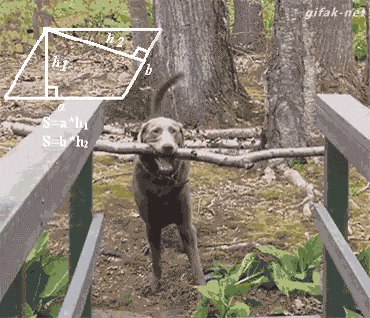
I hope you enjoyed this tutorial. If you have any thoughts or ideas please say hello on any of the channels below:
Email: laylap@vmware.com
Twitter: @LaylaCodesIt
GitHub: layla-p
TikTok: LaylaCodesIt
Twitch: LaylaCodesIt